Adding New Pages
This guide goes over the process of creating a new page of content for the Virtual Fort Snelling experience.
In the Virtual Fort Snelling experience, all of the pages are represented by XML files. XML is a type of markup language, similar to HTML.
The XML files for the Virtual Fort Snelling experience must follow a set of guidelines in order to be interpreted in the app.
This guide will cover the process of creating a new page of content, from start to finish.
A warning
Please be very careful about renaming, and especially deleting existing files.
Pages are directly linked to by their file names, so by renaming a file you will break all links to it and must fix them manually.
Additionally, when the app first starts it automatically loads the main-menu.xml page first, so you may not rename that one! All other pages can be renamed if need be (but be aware that you will need to update all links pointing to them).
1. Create a new XML file in your fork of the data repository
Navigate to the _pages directory of your fork.
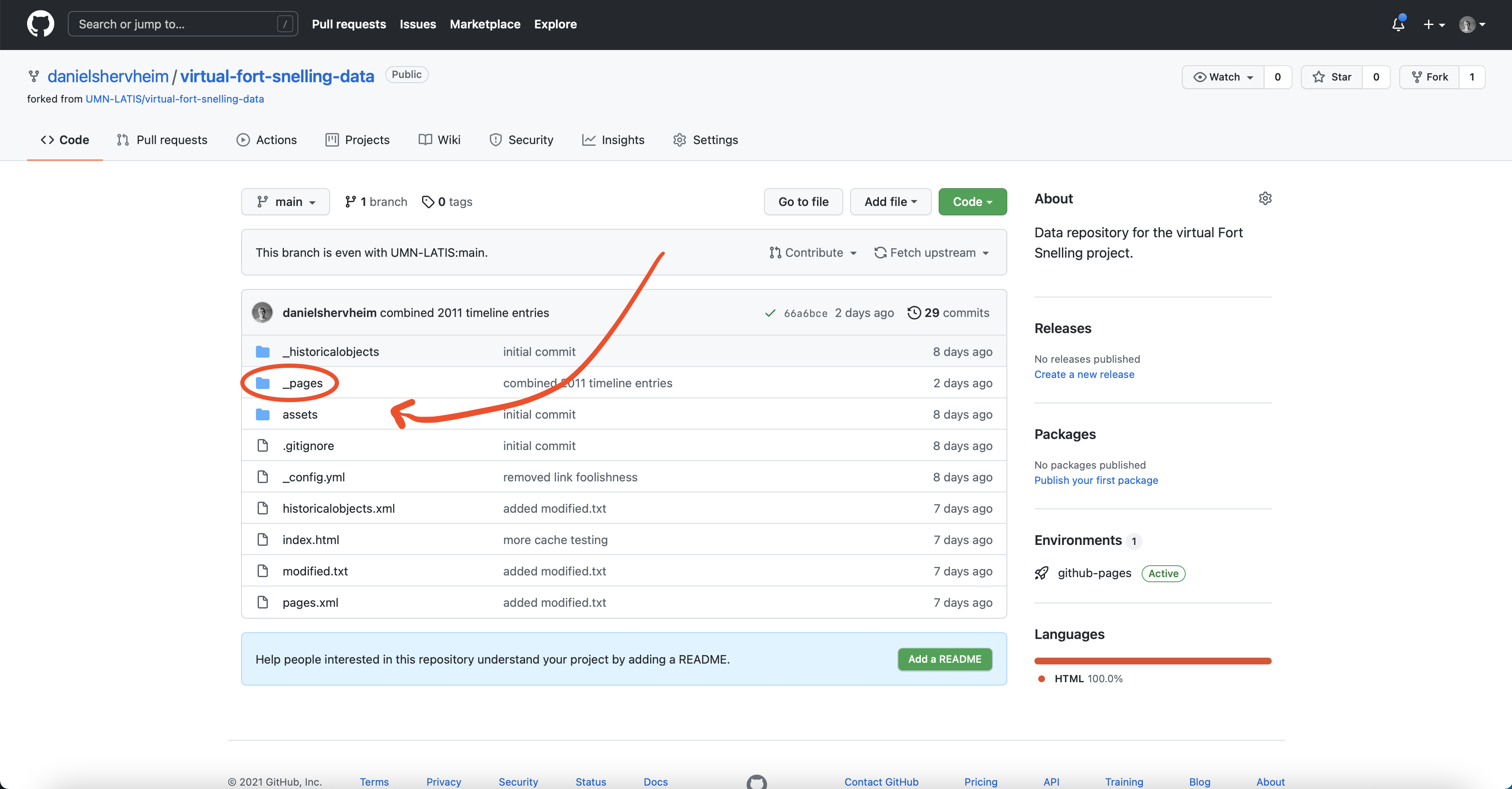
2. Press the “Add File > Create New File” button
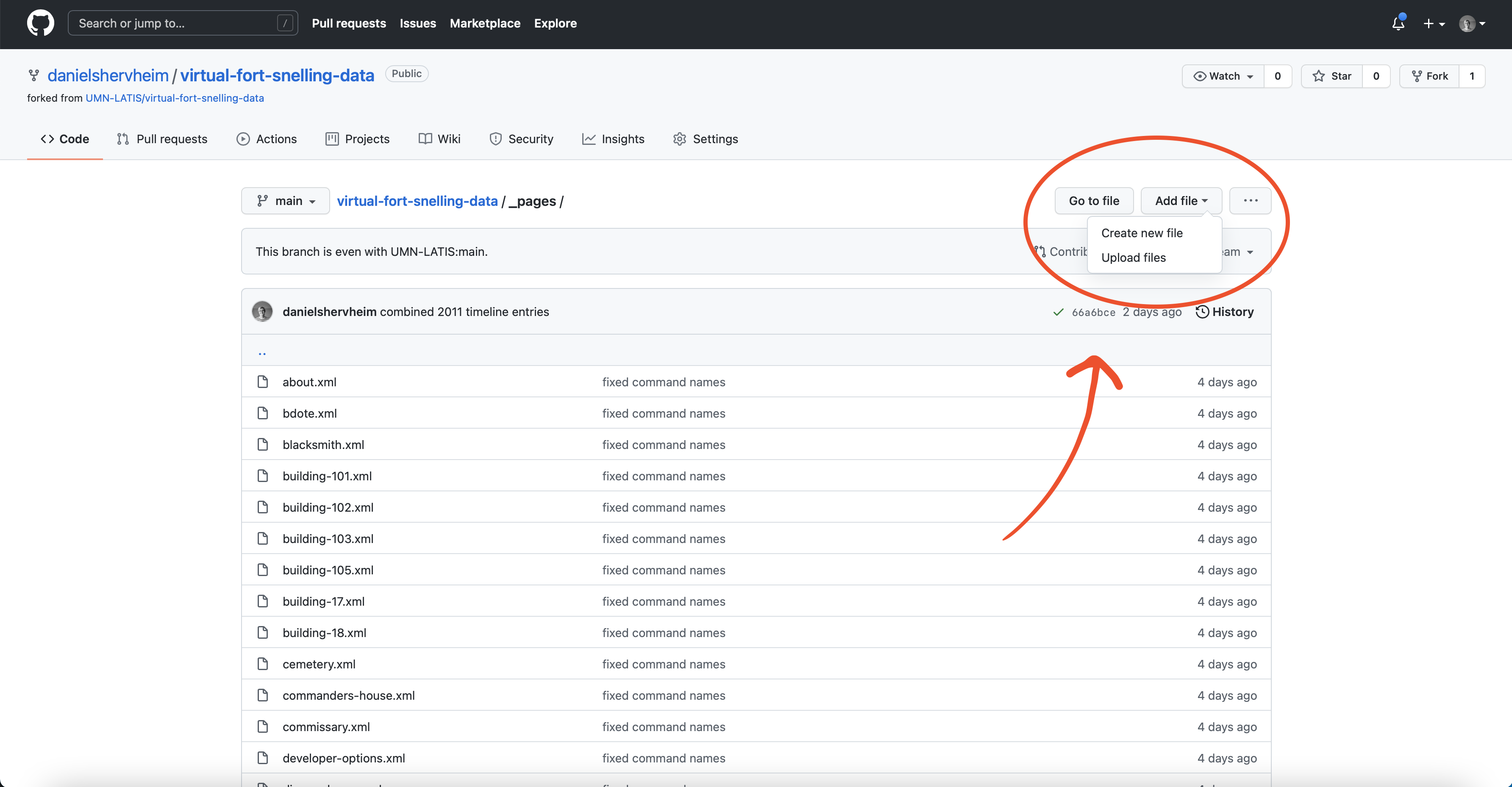
3. Give the new file a unique name
It should satisfy the following criteria:
- Unique from every other file in the
_pagesdirectory - Ends in
.xml - Is comprised of only lowercase characters and dashes
- Does not start with
reserved
A good example: my-new-page.xml
A bad example: reserved-my-New Page.oops
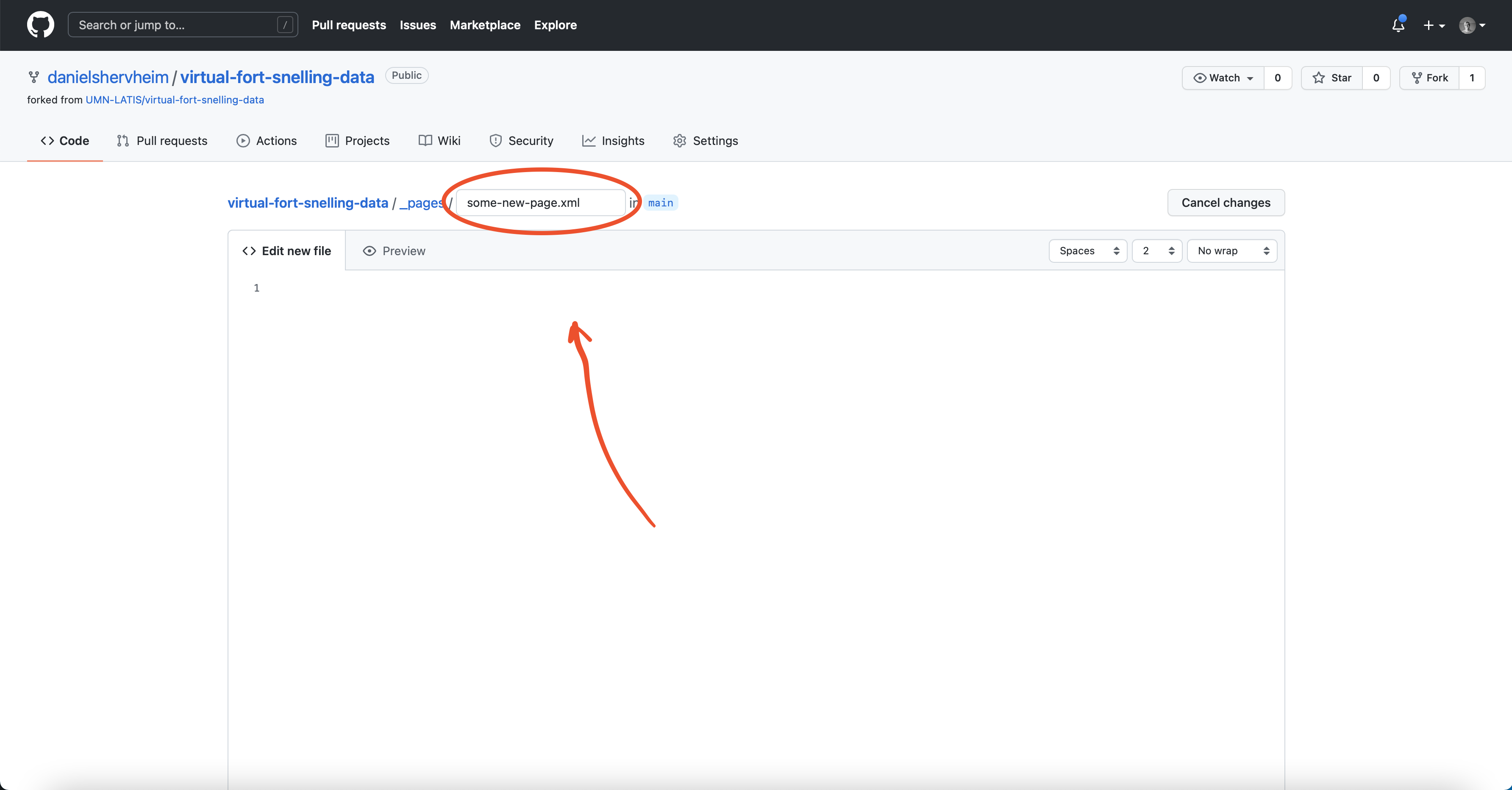
4. Write the file contents
Please see the Understanding XML guide for an in-depth look at what each page can contain.
4.1 Add a link to the page
If you are creating a new page (rather than modifying an existing one), you will need to add a way to navigate to it from within the existing menu structure.
The first page of the menu is described in main-menu.xml, and all other pages should be accessible from that common starting point. Please add a link to your page where appropriate.
For example, if you were adding a page describing some structure in the diamond area of the fort, it would go in diamond-area.xml, referenced from main-menu > landmarks > diamond-area.
5. Press the “Commit New File” button
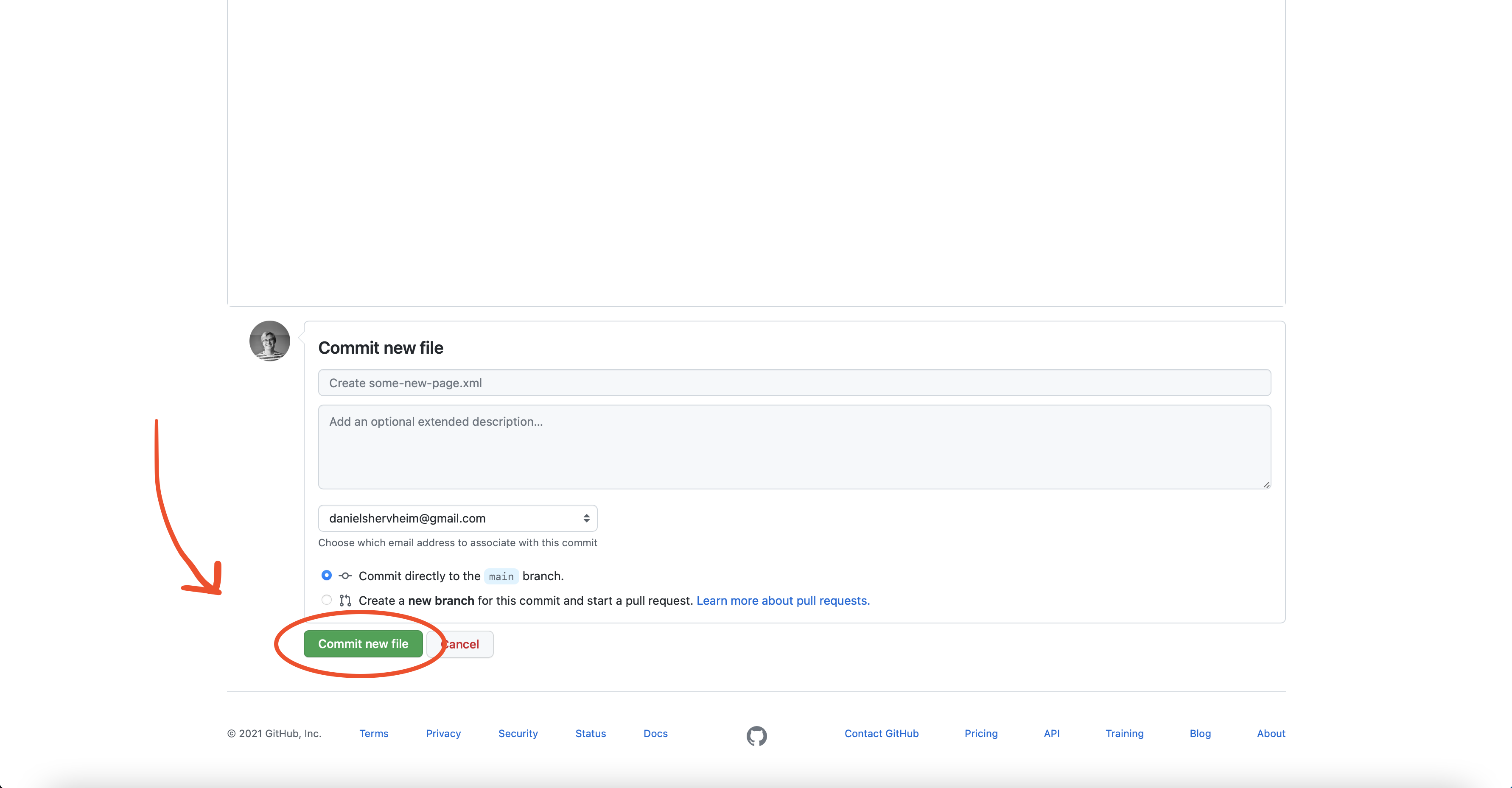
Github will regenerate your site within a few minutes, and you will be able to see your new page in the app!