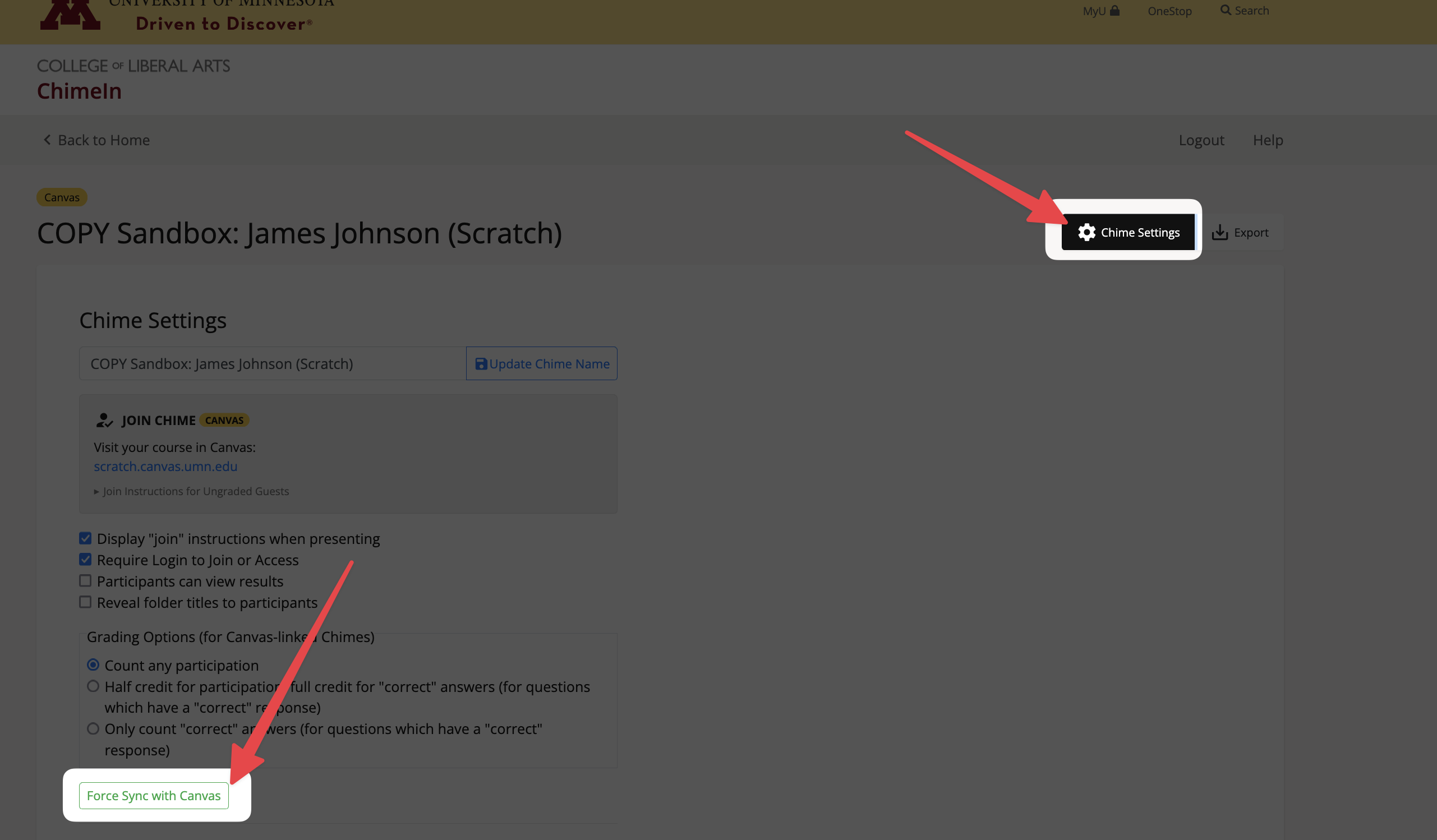FAQ: Canvas Grading
How can I manually adjust ChimeIn grades?
You might have a student with an excused absence, or may want to round up some ChimeIn grades. You can tweak ChimeIn grades in the Canvas gradebook a couple of different ways:
Edit Canvas Grades Directly
Probably the easiest to edit the grades directly in the Canvas gradebook, with a few caveats. ChimeIn automatically re-syncs assignments a few hours after any new responses, so be sure to close questions to avoid new responses which will overwrite your edits.
For example, I could type "ex" in the grade column to excuse a student from the ChimeIn assignment:
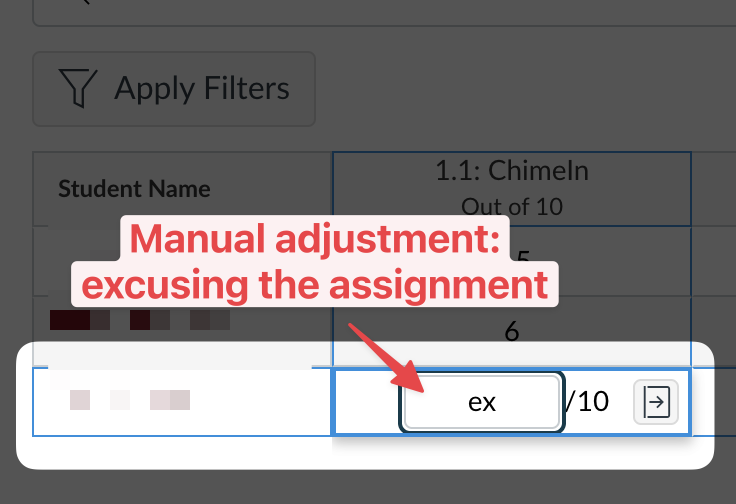
IMPORTANT
ChimeIn will resync an assignment if there are any new responses, so wait until all your responses are in and your question is closes before making adjustments.
Separate Column for Adjustments
Another option is to create a separate grade column specifically for any ChimeIn point adjustments, and then assign points as needed to that column. Since this is a separate column, you don't need to worry about ChimeIn syncing overwriting your changes.
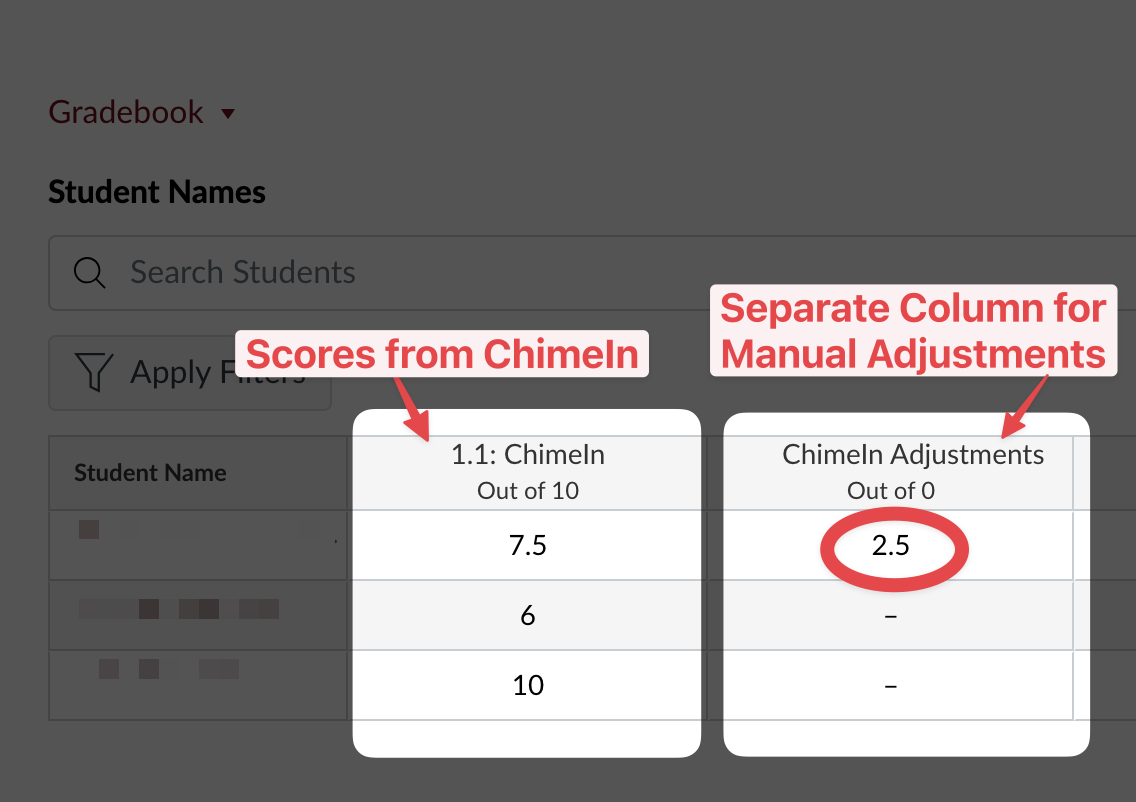
How can I round up assignment scores to 100%?
You can use Curve Grades in Canvas to do the adjustment.
This will give any participation full points, and non-participants a zero:
| Before | After |
|---|---|
 | 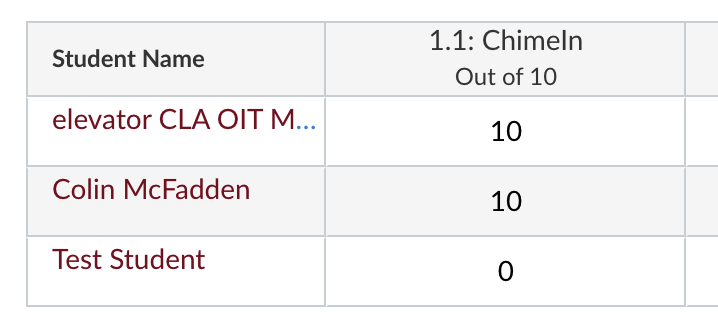 |
- Go to Your Course > Grades.
- Find the ChimeIn assignment you wish to adjust, and click the ⋮ next to the assignment name.
- Choose "Curve Grades" from the menu:
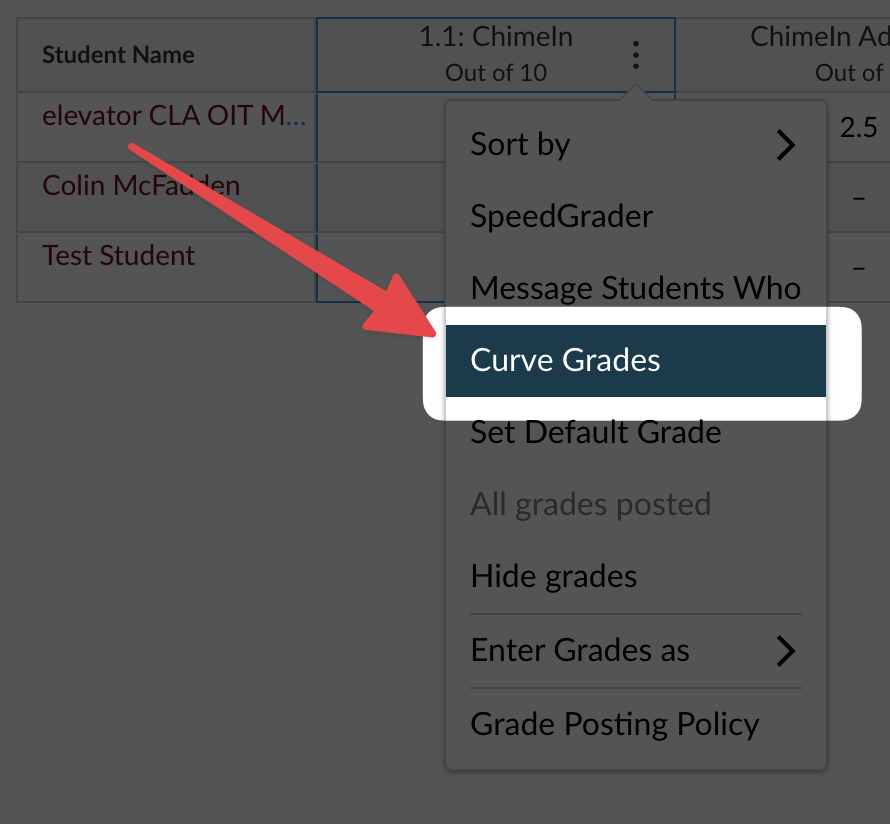
- Set your curve average as full points (e.g. 10/10), and check the assign 0's to non-participants box.

- Apply the settings by clicking the "Curve Grades" button.
How can I drop lowest ChimeIn assignment scores?
If you set up a ChimeIn assignment for each class meeting in Canvas, you may want to permit students to miss a certain number of before it impacts their grades.
You can use Canvas assignment groups to group all your chime assignments together, and then create a rule to drop the lowest X chimes.
Here's a demo:
How long does it take for ChimeIn to sync grades with Canvas?
ChimeIn will automatically sync any assignment with new responses 3 hours after the last response.
How can I manually resync grades in Canvas with ChimeIn?
You can manually resync grades in ChimeIn.
If you setup ChimeIn for Multiple Grade Columns (default):
- Go to ChimeIn and choose your course.
- Choose the folder (assignment) you wish to sync.
- Within the folder, click Folder Settings to open the settings menu, then choose Force Sync with Canvas:
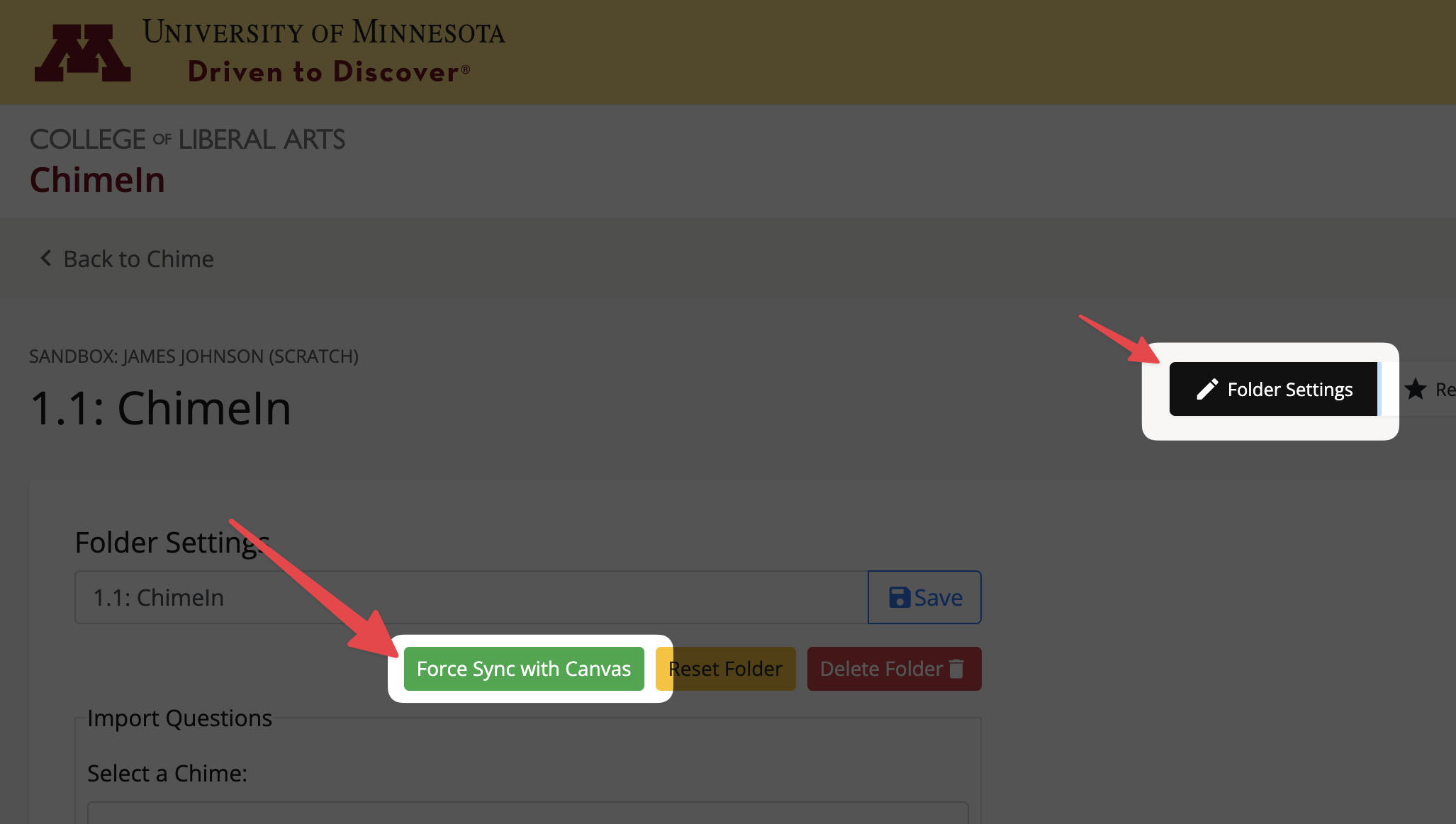
If you setup ChimeIn for One Grade Column
- Go to ChimeIn and choose your course.
- Choose Chime Settings to open the settings menu, then click Force Sync: